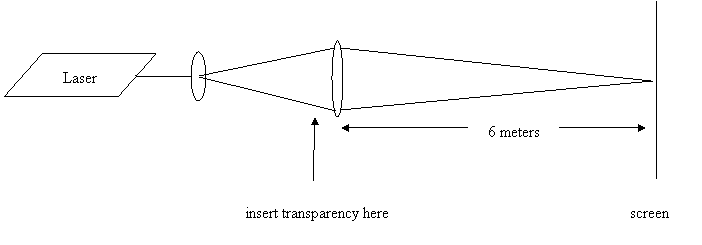
SoftHolo (scroll down for the program)
This program is provided as is. It performs a Fourier transform of a given "white on black" image using a random phase for each pixel. This serves to distribute the image across the whole "transformed" image. The calculated image can then be printed by a laser printer on a transparency. To view the image, you need to expand a laser beam. The system we use is shown in Figure 1.
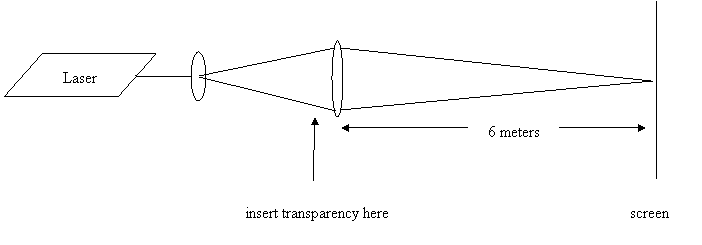
Figure 1.
If one uses a laser pointer with a removable front lens, then the first lens can be left out. However, it should be noted that the second lens will be a very short focal length lens in this case.
Using SoftHolo
This program takes a two dimensional image and performs a Fourier Transform on the image. To enter the image, you may either draw it in the upper left hand box, or you can create an image in paint brush. If paint brush is used, the image that is created should be no larger 100 x 100 pixels and be saved in a format of 256 colors. Nothing else will load properly.
Once the image is created, you will have the computer calculate the Fourier transform of your image. Prior to starting the calculation, set the number of repetitions to 3 or 4. This simply sets the number of times the image is repeated and makes the image larger for the printer. Next click the calculate button. This performs the Fourier transform of the image. To produce a successful image, you NEED to have the “randomize” box checked. However, to see the Fourier transform of your image without the random phase, un check the randomize box.
Once the Fourier transform is completed, you need to convert it to a black and white image. This is done by clicking the binarize button. This filters the FT image such that any point of the image greater than the “threshold” setting (1 being white and 0 being black) is converted to white, while any points with a color less than the threshold is converted to black.
Clicking the print button brings up the print window. The window with the grid allows you to choose a starting print region. The two windows below have the current dots per inch (DPI) of the printer and then a scaling factor. The scaling factor increases the size of the image (and reduces the DPI of the printer). It is preferable to operate at a higher DPI setting.
To print the image, simply select the print button.
Click the following link to download the program.
SoftHolo v0.2